How to Securely Wipe Your MacBook Data Before Selling
📱 Protect your personal information by securely wiping your MacBook before selling. Follow our easy guide to ensure your data is deleted permanently!
Why Wipe Your MacBook?
Before you sell your MacBook, it’s crucial to wipe your data securely. Not only does this protect your personal information, but it also ensures that the new owner can start fresh. Think about it: your MacBook contains a treasure trove of information, from passwords to personal photos. 🛡️
When to Wipe Your MacBook
It’s best to wipe your MacBook right before you sell it. This way, you minimize the risk of anyone accessing your data after you’ve transferred ownership. However, do remember that we buy working, broken, financed, and even missing-box devices, as long as they are not iCloud-locked, lost, or stolen. 💼
Preparing to Wipe Your MacBook
Before you dive into the wiping process, make sure to:
- Back up your data using Time Machine or another backup solution.
- Sign out of all accounts, including iCloud, iTunes, and Messages.
- Deauthorize your Mac from your Apple ID.
Once you’re ready, let’s get to the fun part! 🎉
Step-by-Step Guide to Wipe Your MacBook
Here’s a straightforward guide to securely wipe your MacBook:
- Restart Your MacBook: Click on the Apple logo in the top left corner and select 'Restart.'
- Enter Recovery Mode: As your Mac restarts, hold down Command (⌘) + R until you see the Apple logo or a spinning globe.
- Open Disk Utility: Once in Recovery Mode, select 'Disk Utility' from the Utilities window.
- Select Your Startup Disk: Choose your startup disk (usually named 'Macintosh HD') from the sidebar.
- Erase the Disk: Click on the 'Erase' button. Choose 'Mac OS Extended (Journaled)' or 'APFS' as the format, and click 'Erase.'
- Quit Disk Utility: After the process is complete, quit Disk Utility to return to the Utilities window.
- Reinstall macOS: Select 'Reinstall macOS' and follow the prompts to install a fresh copy of macOS for the next owner. 💻
Final Steps Before Selling
After wiping your MacBook, consider :
- Clean the exterior to make a good impression.
- Gather all accessories, like chargers and cables.
- Check our website for the best prices and options to sell your MacBook today!
Where to Sell Your MacBook
If you’re looking to sell your MacBook, you have several options:
- Local stores or electronic buyback chains.
- Online marketplaces like eBay.
- Sell to us at Sell Your Gadgets! We make the process easy and straightforward. Check out our how it works page for more details.
📚 Related Guides You Should Read Next
- "Comparing IT Equipment Resale Platforms: Which is Best for Businesses?"
- "Ensuring Secure Data Wipes on IT Equipment: A Step-by-Step Guide"
- "How to Assess the Value of Your Business IT Equipment Before Selling"
- "How to Wipe Data from Business IT Devices Before Selling"
- "Best Practices for Selling Business IT Equipment"